First steps in DroneDeck
In order for DroneDeck to work properly a few settings need to be configured.
1 Give yourself operational manager permissions.
Click on the menu on the top right and select Crew permissions. Click on your name and select at least operational manager. This will give you access to all parts of your team.
2 Configure your teams page
Click on the menu on the top right and select Team settings.
Fill all the fields in the first block.
Optionally add a logo. This logo will be displayed on PDF downloads.
Select a default country. This country will initially be used when creating new flightplans.
Under Team management select the proper team members as stated in your operational manual.
If you don't see these people you can invite them in the block Add Team Member.
3 Add a drone
Before you can create a flight plan, you need to create a drone. On the left sidebar select Equipment and then Drones. Add a drone by filling at least the minimum fields.
TIP
I you have a DJI drone, use the DJI flight log uploader. This will add the drone automatically and fill all needed fields.
Now you have configured all minimum settings to get up and running with DroneDeck.
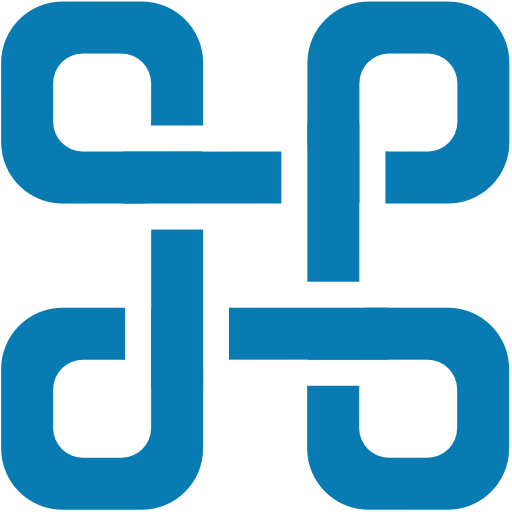 DroneDeck
DroneDeck