Configurations in DroneDeck
Team configuration
The team page has important configuration fields that are used throughout the complete application.
The following fields used in communication to other parties via email and on PDF exports:
- Name
- Logo
- Operational Authorisation number
- Phone number
- Email Make sure to fill these fields

Adding team members
You can invite other users to your team. All users have an account of their own.
Upon inviting you can give them a role. Depending on the role they have permission within your team.
TIP
In the mail that is sent from DroneDeck are two links. The first link is to create an account (in case the invited user does not have an account yet). The second link is to accept the invitation. If the user already has an account, only the second link needs to be clicked.
Crew permissions
Each user can have one or more roles assigned to them. Every role comes with predefined permission for that particular role. 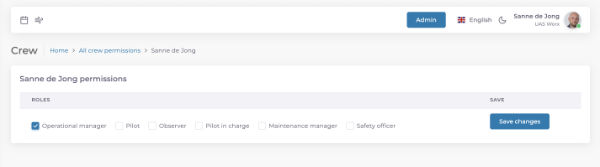 You also need to assign yourself a role. In most cases this will be operational manager.
You also need to assign yourself a role. In most cases this will be operational manager.
Dronedeck has the following roles.
Operational manager
The operational manager has all permissions. If you have this role, no other roles are needed.
Operational manager can only be assigned to users with a paid account.
Pilot
A pilot can only see filghtplan where is he part of. A pilot can only change the flightplan status and complete checklists.
Pilot can be assigned to users with a paid or free account.
Pilot in Command
A pilot in command can do everything a pilot can do and edit flight plans.
Pilot in Command can only be assigned to users with a paid account.
Observer
An observer can only see flight plans where he is part of. An observer can only change the flight plan status and complete checklists.
Observer can be assigned to users with a paid or free account.
Safety officer
An safety officer can create and edit:
incidents
safety meetings An safety officer can also view:
flight plans
insurances
checklists
risks
Safety officer can be assigned to users with a paid or free account.
Maintenance manager
A maintenance manger can create and edit:
- drone maintenance
A maintenance manager can view:
drones
batteries
payloads
maintenance
Maintenance manager can be assigned to users with a paid or free account.
Operational area calculations
Operational area calculations are used to define the contingency volume, ground risk buffer and adjacent airspace.
By default you can select from:
- PDRA S01
- Open A1
- Open A2
- Open A3
- SORA ROABL (Dutch operators, ballistic method)
- STS 01 BE (Belgium operators, PDRA S01 ground risk buffer)
Enterprise subscriptions
If you have an enterprise subscription you can also create your own operational area calculations. Here you can use standard building blocks and also manipulate different section of the calculation.
Checklist types
Checklists can be defined in several categories.
The most common are preflight and postflight checklist. Of course you can define any type of checklist you want for maximum flexibility.
Checklists
Checklist are used to help with common tasks as a reminder and help to know what you already have and what not.
The best known checklists are preflight and postflight. You can customize checklists to your liking and use them for any part of an operation you need.
A checklist needs a checklist type, make sure you create those first.
Risks
All risks are described in your operational manual. For every risk you have defined 1 or more mitigations. Add these in conjunction with the risks. 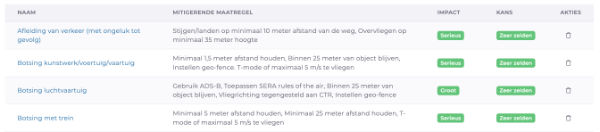 The colors of chances and impact will automatically color according the the chance/impact matrix.
The colors of chances and impact will automatically color according the the chance/impact matrix.
In a flight plan you can choose the risks you define here. In the risk assessment you will automatically see the added mitigations.
For every risk select the appropriate mitigations.
Recently risk levels are added. These are not linked to the severity and likelihood. You have to make your own estimate of the risk level in comparison to the severity and likelihood. This should also be described in your operational manual. The risk level, and the severity and likelihood before mitigations are uses with the extensive risk assessment.
TIP
If you change something on your risk it will only reflect on flight plans where you select this risk after you have changed it.
Mitigations
All mitigations are described in your operational manual. Add the mitigations per mitigation.
Enterprise subscriptions
Enterprise subscribers can also add how this mitigation is related to the SORA calculations. Select the SORA version and fill the needed fields.
PDF configuration
On this page you can the spot color at the bottom of PDF exports.
You can also add additional text on the cover page of the flight plan export. You can create multiple texts if needed.
TIP
You can only select one additional text on a flight plan cover
TIP
If you have a larger text you can manipulate that this text gets rendered correctly. You can do this by adding **** (4 times a *) between paragraphs or sections. The **** will not be rendered in the final output.
Custom flight objectives
You can add custom flight objectives to coexist with the default flight objectives. These flight objectives are selected on a flight plan and used in reports.
Custom drone models
If you fly with non regular drones, you can add your own drone model. This drone model is linked to your team and not available in other teams. All fields are mandatory as they are needed for the calculation methods.
TIP
Make sure to fill all fields matching the metric as in the label with that field.
TIP
Custom models can only be deleted if there are no drones with this custom model
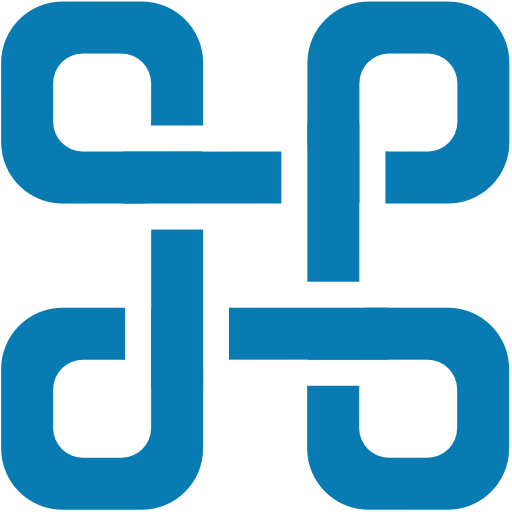 DroneDeck
DroneDeck